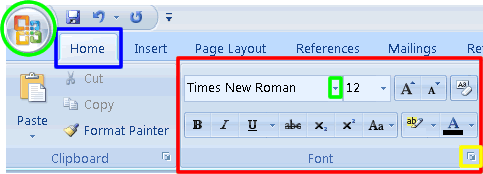Thursday, October 30, 2014
APA General Formatting: The Header
The page header is in all caps, starting from the left margin, with the page number flush right, all on the same line. The header matches what was used on page 1 but the part, Running head, is omitted for the remainder of the pages.
MLA: Header
Select Insert> Header. Click on header, scroll down and select Edit Header. Next, click on Page Number> Top of page. From the selection given select Plain Number 3. Write your last name to the left of the number and press the space bar once to separate the two.
Tuesday, October 28, 2014
APA Title Page: Name
1. Author's name should be double spaced and under the title. It should not be in bold, underlined or in abnormal font.
2. The institutional affiliation is double spaced under author's name. It is not bold, underlined or abnormal font.
3. If author's degree program requires a plagiarism statement, it should be placed either on the first page, 2nd page or not used at all.
2. The institutional affiliation is double spaced under author's name. It is not bold, underlined or abnormal font.
3. If author's degree program requires a plagiarism statement, it should be placed either on the first page, 2nd page or not used at all.
MLA- Margins
In Word go to the Page Layout toolbox, find the option for margins and select normal( 1 inch all around)
MLA:Font
In Microsoft Word go to the Home Toolbox find the option for Theme Fonts and select Times New Roman. Directly beside Theme Fonts there is the option for the size, select point 12.
Wednesday, October 22, 2014
APA Title Page: Title Information
1. Make sure first letter of any major words are capitalized
2. Make sure format is double spaced. To format double spacing, go to:
2. Make sure format is double spaced. To format double spacing, go to:
- Toolbox ---> Alignment and Spacing ---> Line Spacing (Double Space)
3. Have the titled centered in the middle of the upper page. To center the title, go to:
- Toolbox ---> Alignment and Spacing ---> Horizontal (Align Center)
4. Make sure the font is in Times New Roman, 12 pt. font, no use of bold, italics, underlining or abnormal font size. To enter the font time and font point, go to:
- Toolbox ---> Font ---> Name (Times New Roman) ---> Size (12)
APA Title Page: Running Head
1. To create a running head for the title page of a document in Microsoft word, go to:
- View ---> Header and Footer
- The running head should be short all caps title (COMPUTING FOR BUSINESS)
- Make sure flush appears on the left, 1/2 from the top
2. To add a page number in the running head, go to:
- Insert ---> Page Numbers
- Make sure the alignment is on the right
*The title should match the paper title but should be shortened if needed to accommodate no more than 50 spaces in length, including spaces
Subscribe to:
Comments (Atom)